Mar 21, 2019 | Intercom, Tech Tips
New functionality in Google Tasks and Drive, just might make your work day easier. Take a moment to walk through Google’s detailed explanations and you just might gain a few minutes of time!
- Google Tasks! Set start times and import reminders. Learn more here.
Mar 11, 2019 | Intercom, Tech Tips
Try a new password system! Verizon’s recent Data Breach Report showed that 81% of hacking-related breaches used either stolen or weak passwords.
Recent hacking at higher education institutions remind us that passwords are vital to an institutions data security. Verizon’s recent Data Breach Report showed that 81% of hacking-related breaches used either stolen or weak passwords. And, a new survey from Dark Reading shows 44% of organizations say users pose the greatest threat to data security!
Does your MyNMC password look like one of these? Students19? Jennifer12? Teaching19? or Year2019-20?
Those are easy guess passwords, yes they meet the criteria of 8 characters, one upper case letter, one lower case letter, and one number. But, your password protects very private student information that is federally protected thru FERPA including: Grades, Moodle Coursework, Email correspondence, Scholarship Info, Student Services Information and more!
Why not try a new password system. One that’s still memorable but far more complex. I am going to give you a few examples*, pick a system and please, give it a try.
Use a Password Saying. Make it memorable to you, but difficult for someone to guess. Here are a few examples, based on quotes:
- 0allthosewhowanderarelost (From “Not all those who wander are lost” or
- 1st&bestVistoconquerself (from “First and best victory is to conquer self”).
Another option that I also recommend is coming up with a saying about a goal that you want to say to yourself over and over again. Why not take advantage of having to type it in every day to reinforce your goal.
- GoW8lkingM0r3 (Go Walking More) or
- Study120-2day (Study 120 mins today) or
- 1QuitSm0king (I Quit Smoking) or
- Read8lot2day! (Readalottoday!)
Another style of password system is to use 4 unrelated words plus a number to create a password such as:
- 7TigerHealthCandleButtress
- GargantuanWhim52TalentDelta (Go walking to day 52 mins)
- YodelOctopusGargantuanEngineer2Day (YOGAtoday)
So visit Password Self-Service on MyNMC NOW and change your password!
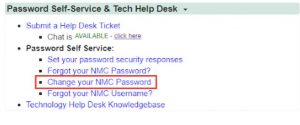
Any questions, please contact the NMC Technology Help Desk at 231-995-3020 or visit nmc.edu/help.
*Please do not use any of these examples as your new password!! Be creative!
Mar 1, 2019 | Intercom, Tech Tips
Quick launch summary
We’re making Enterprise improvements to the Google Drive search box on desktop available to all G Suite Editions.
Now, when you click in the search box you’ll see a range of options, including:
- Suggested search queries: Click on a term to search for it.
- Your top collaborators: Click on a person to search for files that you’ve collaborated with them on.
- File types, edit history, priority items, and more: Click to show files that match the highlighted criteria.
These filters will help you find and filter content more quickly and efficiently in Drive.
Feb 18, 2019 | Intercom, Tech Tips
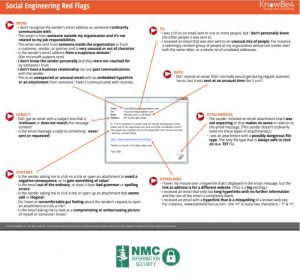 Know what Spear Phishing is: Spear Phishing is an email targeted at a specific individual or department within an organization that appears to be from a trusted source. It’s actually cybercriminals attempting to steal confidential information. Spear phishers are after more valuable data like confidential information, business secrets, and things of that nature. That is why a more targeted approach is required; they find out who has the information they seek and go after that particular person.
Know what Spear Phishing is: Spear Phishing is an email targeted at a specific individual or department within an organization that appears to be from a trusted source. It’s actually cybercriminals attempting to steal confidential information. Spear phishers are after more valuable data like confidential information, business secrets, and things of that nature. That is why a more targeted approach is required; they find out who has the information they seek and go after that particular person.- Spear Phishing has been a reality at NMC lately. We have seen suspicious links, .pdf documents, and purchase requests. To stay clear of these spear phishers, ALWAYS check the links in your emails! In addition, take the time to Read and Print this Red Flags Document to reference so you know what else to look out for in ALL Emails to make sure they are legit!
Here is an infographic highlighting the differences between phishing and spear phishing.
Feb 4, 2019 | Intercom, Tech Tips
We have recently been the recipients of a number of Spearphishing Email attacks. We know everyone has been through the KnowBe4 training, and we appreciate everyone’s awareness of this recent attack. We wanted to send out an email with a couple of hints to keep you safe during this and future attacks.
- Most of the recent emails have had a Director (like Jerry Achenbach or Alex Bloye) ask you “Are you Available” or “would you purchase (Amazon or iTunes or other) Gift Cards…” These are Spearphishing emails, which can be sent to Spam or Phishing, trying to get you to react and click so they can start to gather your information and money. Please do not fall for this!
- Google is smart, sometimes…
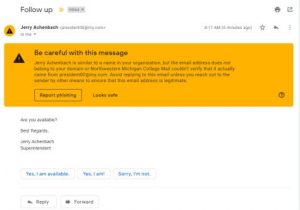 Many of you have received these Spearphishing emails and, if Google is doing its job, it put a banner at the top of your email warning “be careful with this message”.
Many of you have received these Spearphishing emails and, if Google is doing its job, it put a banner at the top of your email warning “be careful with this message”. - Google wants you to make sure this is a safe email. If you ever see this banner, ask yourself if the email you are viewing is real or if this is possibly phishing.
- If you have any doubt, do not click, just call the person or send them a separate email asking if this was them.
- Or, if you recognize it as phishing, you can Report Phishing right on the yellow banner. This is an example of what the Google warning banner looks like (see right).
3. In addition, please visit the Internet Safety Links in the NMC Technology Help Desk Knowledgebase under MyNMC for a curated list of links to review about Identifying/Avoiding Suspicious Emails and Gift Card scams. Also, included in the Knowledgebase page is the KnowBe4 Red Flag document. Print out the KnowBe4 Document and keep it close to your desktop, so you can use it to determine if an email is valid or not.
Thanks for being consistent in using the techniques you have learned to keep NMC safe.
Feb 1, 2019 | Intercom, Tech Tips
Hello Everyone – If you are a user of Technology Help Desk, please read on to understand some of the recent changes and additions to Request Types in the ticketing system.
- Computer Hardware (not Banner) and Computer Software (not Banner) have been re-organized so now you will have to choose a sub-type of either:
- All Instructor Classroom and Conference Room Computers (formerly under Media Resources)
- All Other Computers incl. Labs, Faculty and Staff Offices
- Media Resources Support has made changes to their sub-types to be the following:
- Audio Visual Support
- Event Set-up (media resources requirements)
- Video Recording Support
- Banner and Other Administrative Software has a new Request Type for Parchment, which is our new Online Official Transcript Ordering Service.
- All Other Administrative Software (including Campus Logic, Document Management, Elevate, My Success, R25 and StarRez) access requests now include an option to either Grant Access or Remove Access.
- Banner and Other Administrative Software has a new Security Access offering for adding rights for Campus Logic the new financial aid processor that students use to enter information and upload documents used to verify their eligibility.
- Security Access has a new offering for removing Contractors and Partners called Contractor/Partner Computing Access Removal.
- Security Access has been re-organized into alphabetical order by sub-type.
If you have any questions or requests regarding the ticketing system, please contact the Technology Help Desk at 995-3020 or visit nmc.edu/help for more ways to contact us.
Jan 14, 2019 | Intercom, Tech Tips
Welcome to the NEW semester at Northwestern Michigan College! NMC has many systems and features available to help staff and students. The following tech tips are designed to inform you about the Google Suite, NMC Wifi, Network Drives, and Email-to-Print systems that NMC currently supports and how you can best make use of these features. Click on the link titles for more detailed information.
Google Suite
While on-site at NMC employees and staff are encouraged to use the Google Suite of online applications. Google Suite allows multiple users to access and edit documents in real time from any location with an internet connection. Considering this, Google Suite is recommended for any multi-user projects.
Collaborative Google Suite apps include the following and more…:
- Docs: Docs is an online text editor, similar to Word. It is an excellent application for writing reports, papers and other documents.
- Slides: Slides is an online Slideshow creator. Slides is similar to Microsoft PowerPoint.
- Sheets: Sheets is an online spreadsheet editor, similar to MS Excel.
- Drive: Google Drive is a file storage and sharing center where all G suite files are stored in the cloud.
- Forms: Forms is unlike the other applications on this list, it has no Microsoft counterpart. Google Forms is an easy to use submission form editor, useful for creating submission applications, questionnaires, and other polling documents. Other uses include sign-in forms, quick quizzes, and information request forms. Google Forms can be configured to output data directly to a google sheets spreadsheet.
NMC Wifi
NMC’s wireless networks allow students, staff, and visitors to access the internet from anywhere on NMC’s campus. Staff and Students are also able to access network resources, using Workspace, such as their Q, S, and N drives.
- Staff: This network is reserved for staff and faculty of NMC. This network requires a valid NMC ID and password upon connection.
- Student: Similar to the staff network, this requires a valid NMC ID and password upon connection; however, both staff and students can log in to access this network.
- Guest: This network is open to any user that would like to connect, however terms of service must be accepted before the network will connect.
Q, S, and N Network Drives
NMC has three types of networked storage available to users. All staff and students are allowed access to their personal storage drives through the Q drives.
- Q:/ Drive: This is your personal home directory.
- S:/ Drive: All staff members have access to this drive, which allows files to be shared between staff. Users are permitted access to certain shares of this drive, i.e., if a user is part of Human Resources, they would have access to all of their departmental shares. A user’s access rights are also dependent on what type of employee they are, i.e., supplemental/student employee, faculty or staff.
- N:/ Drive: Available to select staff and students that share large files over the network, sometimes called Dropboxes, operates similarly to the S drive; however, shares located within are only available to select students and staff. Students and staff that need access to shares are given access only to the specific share that is required.
Email-to-Print
All computers at NMC are set up to connect to nearby printers; however, printing may be an issue when using laptops and non-NMC devices. Because of this issue, NMC has implemented many Email-to-Print enabled printers across the campus. These devices allow a user to email a document to print. Many publicly available printers on the campus are enabled to accept emails; however, some are not.
- Orange Tag: To be sure if a printer is Email-to-Print enabled, an orange tag is placed on printers throughout the campus. Printers that support this feature are labeled on the orange tag as “Email-to-Print enabled.”
- New Email: To print to these printers merely open your email program/website, and start a new email with the document of interest as an attachment.
- Recipient: The recipient of this email will be the printer name (which is shown in bold letters and numbers on the orange printer tag) followed by an @nmc.edu email domain. For example, the printer labeled T51-KM will be accepting print jobs from the T51-KM@nmc.edu email address. (the printer address is not case sensitive)
- Document: The Email-to-Print document will print after 60-90 seconds typically.
If you have questions or need more information, please contact the Technology Help Desk via one of the following methods:
- Call 231-995-3020 – 24 hours a day/7 days a week for assistance
- Visit Tanis 51 Help Desk
- Visit Beckett 214 Help Desk and Open Lab
- Chat via Chat Here – during regular Help Desk Hours
Nov 28, 2018 | Intercom, Tech Tips
New! The Technology Help Desk (THD) Knowledgebase now has a detailed guide on how to enter Purchase Requisitions in Banner. This detailed guide will take you step by step through ordering general supplies, as well as, how to order Toner and Colored Paper using the 2332 Org. Take a look! Visit the THD Knowledgebase at https://employees.nmc.edu/depts/tech-support/index.html and look for FPAREQN – Banner Purchase Requisition Guide.
Nov 5, 2018 | Intercom, Tech Tips
The Technology Help Desk maintains a knowledgebase full of useful information to help guide you through the technology used at NMC. To access the knowledgebase, from your myNMC homepage click on the “Technology Help Desk Knowledgebase” link below Password Self-Service & Tech Help Desk.

The knowledgebase can guide you through the use of technology and technology resources available to you at NMC, such as:
- Discount Programs (Free MS Office 365 and Discounted MS Office Home-Use Programs)
- NMC WiFi
- Email-to-Print from any device
- Moodle
- Computer Lab Hours
- Self Service
- And many more!
In addition, Students have access to a Technology Help Desk Knowledgebase at students.nmc.edu/help.
**For more information, contact the Technology Help Desk at 231-995-3020 or visit employees.nmc.edu/help**
Oct 17, 2018 | Intercom, Tech Tips
For Employees Only:
- Word – text-to-speech, improved inking & accessibility, focus mode, translator, Learning tools (captions & audio descriptions), @ Mentions
- PowerPoint – Morph transitions, Zoom, SVG, 3D model, play in-click sequence, 4k video, @ Mentions
- Excel – Power Query (Get & Transform) enhancements, Powerpivot included with all editions, new functions & connectors, publish to Power BI, AI-driven Excel Insights for chart suggestions, new charts, @ Mentions
- Excludes Co-Authoring, new Data Types like Stocks, and some other new features only available in Office 365
- All Office apps – Ribbon customizations and roaming pencil case
- Access – Multiple improvements (see here).
You can now download Office 2019 at NMC rate of $14.99.
Click here for more info and instructions on how to download.
Please note: On campus we still use primarily Office 2016, Office 2019 is not utilized on campus at this time.
Oct 1, 2018 | Intercom, Tech Tips
 Microsoft has provided NMC with access to FREE Office 365 software for use on Windows PCs, Macs, tablets, and more to NMC faculty and staff. To sign up, follow the quick steps here.
Microsoft has provided NMC with access to FREE Office 365 software for use on Windows PCs, Macs, tablets, and more to NMC faculty and staff. To sign up, follow the quick steps here.
Feb 27, 2017 | Intercom, Student News, Tech Tips
James Beckett 214 is a computer lab where students, instructors, and staff are able to be productive and use the many technology services. The following tools are available in the lab:
 Printers (B&W Free & Color for $.25)
Printers (B&W Free & Color for $.25)- Mac Computers
- Windows Computers
- Scanner
The NMC Technology Help Desk Assistant is available in the Lab to help find answers on technology tools such as Password Resets, Self-Service, Google, Microsoft, Microsoft Imagine, and others. The lab is located right by the Cafe on the second floor of the James Beckett building. Some of the specific programs on the computers in the lab are listed below:
- Microsoft Office 2016
- NotePad++
- Python 3.x
- Visual Studio “Professional” 2015
- Quickbooks Accountant 2015
- GameMaker
- ArcGIS
- SNAP
- And many more!
**For more information contact the Technology Help Desk at 231-995-3020 or visit nmc.edu/help.**
Oct 28, 2016 | Intercom, Tech Tips
Staff and Faculty:
It is critical to the health of your NMC computer, and to the health of the computers of other staff and faculty, that you complete the following step:
At the end of the workday, shut down or restart your NMC computer.
Whatever you do, we request that you DO NOT leave any machine logged in (not even locked). This affects security, updates and patches being applied, clearing of cache, computer refresh, and ensures your computer is ready to go the next time you work.
Thank you for your assistance in this critical matter.
If you have any questions or need assistance, feel free to contact the NMC Technology Help Desk at (231) 995 – 3020 or via the web at nmc.edu/help
Oct 13, 2016 | Student News, Tech Tips
Have you ever wanted to print a class assignment or project from virtually any one of your many devices (phones, tablets, and laptops) anywhere on campus? Well now you can! By simply emailing an attached document to one of our 70+ Email-To-Print enabled printers from your NMC email account you can print any document; as long as it is in one of the following formats:
- PDF
- Word
- Excel
- PowerPoint
- Image (GIF, JPG, PNG)
- Google Drive Document
Below is a step-by-step navigation on how to locate the “how-to” pages that NMC provides on our Email-To-Print feature:
Students
MyNMC > Depts. & Services > Technology Help Desk > Email to Print @ NMC
Click here for all the instructions you need to know on how to utilize our Email-To-Print option.
If you wish to see which printers are Email-To-Print enabled, click on the “Available Email-To-Print Printers” hyperlink in the middle of the page here.
If you have any questions or need assistance, feel free to call the NMC Technology Help Desk @ (231) 995-3020
Jan 19, 2016 | Student News, Tech Tips
Tech Tips is presented by our Technology Help Desk and will provide you with simple explanations to tech troubles you may come upon in everyday technology use. These posts will occur regularly and will include a wide variety of topics. If you have further questions regarding the Tech Tips, please contact the Technology Help Desk at (231) 995-3020.
The following is important information for students starting the spring semester. (more…)
Jan 18, 2016 | Intercom, Tech Tips
Tech Tips is presented by our Technology Help Desk and will provide you with simple explanations to tech troubles you may come upon in everyday technology use. These posts will occur regularly and will include a wide variety of topics. If you have further questions regarding the Tech Tips, please contact the Technology Help Desk at (231) 995-3020.
The following is important information for staff and faculty for the start of the spring semester.
(more…)
Nov 13, 2015 | Intercom, Student News, Tech Tips
Tech Tips is presented by our Technology Help Desk and will provide you with simple explanations to tech troubles you may come upon in everyday technology use. These posts will occur regularly and will include a wide variety of topics. If you have further questions regarding the Tech Tips, please contact the Technology Help Desk at (231) 995-3020.
The following is information regarding connecting to Wi-Fi from an iOS device. (more…)
Oct 19, 2015 | Student News, Tech Tips
Adobe has many programs available in the Adobe Creative Suite that may assist you in doing your assignments for your classes. It can be an expensive program, but here are some tips on how to reduce the cost so you can complete your assignments worry free.
Adobe applications can be found at www.adobe.com. This site features Adobe Photoshop, Illustrator, In Design, Dreamweaver and many more applications. As students, you can buy the Creative Cloud for $19.99 a month on a subscription basis (with 2 months free when you prepay). The Creative Cloud for Students includes 20+ applications. You can purchase the package or you can download a free trial. The free trial lasts for 30 days and will expire after that. This is a good option to use to make sure the program is useful, functional, and within your abilities before you spend the $19.99 a month.
Adobe also has a great support system for learning techniques and features of the programs they offer.
NMC schedules great Adobe software courses offered every semester through Humanities and the VCA program, as well as through Extended Educational Services (EES). Look up course offerings online at www.nmc.edu
Adobe has free tutorials for creative cloud so you can learn more about what is offered http://www.adobe.com/creativecloud.html?promoid=KSDPY.
If you would like to look at their Special Offer plan, click here: https://creative.adobe.com/plans?single_app=photoshop&promoid=KSPCO&mv=other
For more information please contact the Technology Help Desk at (231) 995-3020.

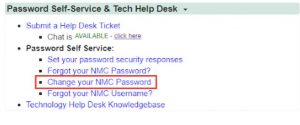
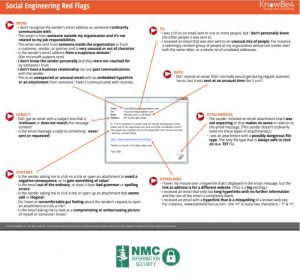
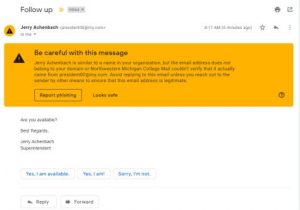

 Microsoft has provided NMC with access to
Microsoft has provided NMC with access to  Printers (B&W Free & Color for $.25)
Printers (B&W Free & Color for $.25)