Nov 12, 2021 | Intercom, Tech Tips
Join Alison Thornton for these one-hour Quick Bytes training sessions to up your skills on new and basic technology!
All courses are offered via Zoom. The Zoom link will appear as a calendar appointment after you enroll.
Sep 2, 2021 | Intercom, Student News, Tech Tips
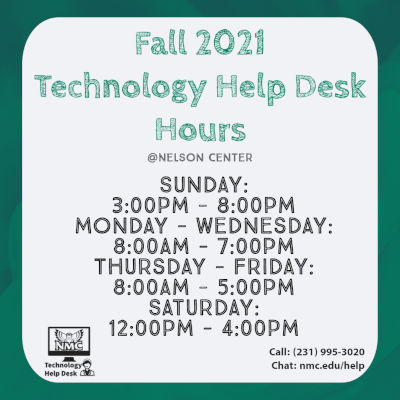 You can call the Technology Help Desk about Passwords, but don’t forget about all the other technology that we can help you with…Google, WiFi, Office 365, Printing, and any other questions you may think of.
You can call the Technology Help Desk about Passwords, but don’t forget about all the other technology that we can help you with…Google, WiFi, Office 365, Printing, and any other questions you may think of.
We’ll be glad to help!
Aug 23, 2021 | Student News, Tech Tips
 Starting college can be overwhelming for anyone. That’s why we at the Technology Help Desk made this handy guide to help you navigate all the technology services relevant to new students.
Starting college can be overwhelming for anyone. That’s why we at the Technology Help Desk made this handy guide to help you navigate all the technology services relevant to new students.
Just save the link and check it out if you ever get stuck and need a hand!
Or look for the Getting Started Tech Tips link at students.nmc.edu/help.
Aug 23, 2021 | Student News, Tech Tips
 Can technology make you a better student? Join Alison Thornton from Technology Support Services as she covers all of the FREE time-saving and life-hacking technology that NMC offers to its students! Download a new set of skills by learning about the technology and features available to you through NMC, how to level-up in your tech skills, and where you can get support for all things tech-related.
Can technology make you a better student? Join Alison Thornton from Technology Support Services as she covers all of the FREE time-saving and life-hacking technology that NMC offers to its students! Download a new set of skills by learning about the technology and features available to you through NMC, how to level-up in your tech skills, and where you can get support for all things tech-related.
View the schedule here or via the Tech Talks link on nmc.edu/help to find the course(s) you’re interested in, and sign up here. You will receive the Zoom link in your student email at least three hours prior to the course. Please sign up for a course no later than three hours prior to the course’s start time.
Aug 12, 2021 | Student News, Tech Tips
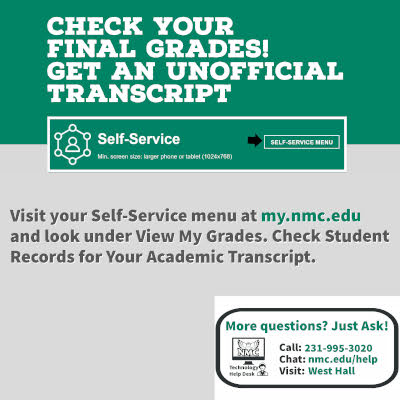 Grades are final for Summer Semester 2021.
Grades are final for Summer Semester 2021.
Check your grades and grab a copy of your Academic Transcript (under Student Records) today!
May 24, 2021 | Student News, Tech Tips
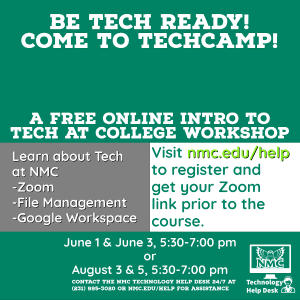 Get ready for the new semester by brushing up on your technology skills at virtual Tech Camp. Learn about Zoom, Google Workspace (Gmail, Google Apps, and more), and file management (File Explorer and Google Drive). Just two evenings will give you a solid overview of these applications.
Get ready for the new semester by brushing up on your technology skills at virtual Tech Camp. Learn about Zoom, Google Workspace (Gmail, Google Apps, and more), and file management (File Explorer and Google Drive). Just two evenings will give you a solid overview of these applications.
May 20, 2021 | Intercom, Tech Tips
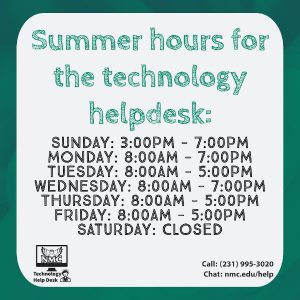 Our hours are changing for the summer, but we’re still here in West Hall, on the phone, and via chat to help. Contact us today for all your technology needs!
Our hours are changing for the summer, but we’re still here in West Hall, on the phone, and via chat to help. Contact us today for all your technology needs!
Visit nmc.edu/help for more information.
May 19, 2021 | Student News, Tech Tips
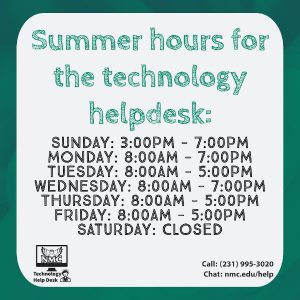 Hours at the NMC Technology Help Desk are changing for the summer, but we are still here in West Hall, on the phone, and via chat to help. Contact us today for all your technology needs!
Hours at the NMC Technology Help Desk are changing for the summer, but we are still here in West Hall, on the phone, and via chat to help. Contact us today for all your technology needs!
Visit students.nmc.edu/help for more information.
May 12, 2021 | Intercom, Tech Tips
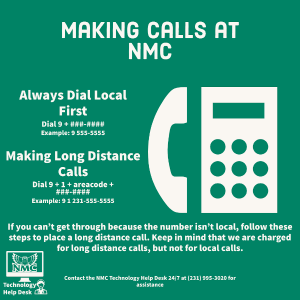 A review of our bills has turned up that we are paying long distance charges for local calls. If you dial 9+1+area code + XXX-XXXX, you are dialing long distance and this costs the college money.
A review of our bills has turned up that we are paying long distance charges for local calls. If you dial 9+1+area code + XXX-XXXX, you are dialing long distance and this costs the college money.
So, please, if it is a local phone number (231 area code), try to dial just the 9 + seven digits first. If it does not go through then dial the 9+1+area code + XXX-XXXX.
May 11, 2021 | Student News, Tech Tips
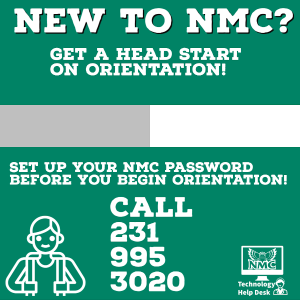 Welcome to NMC!
Welcome to NMC!
Your next step in the right direction is to call the Technology Help Desk and get your password set up so you can access all things NMC.
Take a moment now to call (231) 995-3020 to get your temporary password.
Apr 27, 2021 | Student News, Tech Tips
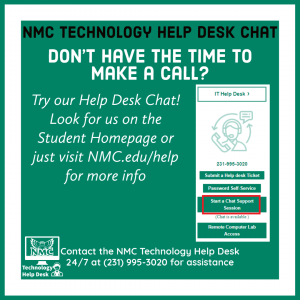 Here at NMC, we use a remote support chat that allows you to contact our Help Desk without having to call.
Here at NMC, we use a remote support chat that allows you to contact our Help Desk without having to call.
To access the Technology Help Desk Chat, visit nmc.edu/help and select the link under Technology Help Desk Chat when available or look for the “Start a Chat Support Session” link on the student homepage.
When you visit the page, it will ask for your NMC ID and the issue you are currently having. Within a few minutes your request will be picked up by our support team, and a text chat will open. This can be used to chat with our technicians to get faster yet personalized support.
Apr 22, 2021 | Student News, Tech Tips
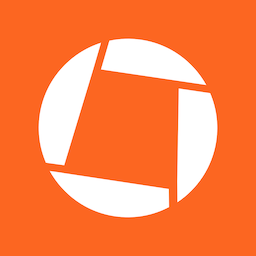 Check out Genius Scan! It’s an easy to use scan to Email or PDF application that is available on Android and iOS and is supported by Technology Help Desk and Student Success Center. Using the Genius Scan app on Android or iOS, you are able to take pictures, create a PDF document, and export to Gmail.
Check out Genius Scan! It’s an easy to use scan to Email or PDF application that is available on Android and iOS and is supported by Technology Help Desk and Student Success Center. Using the Genius Scan app on Android or iOS, you are able to take pictures, create a PDF document, and export to Gmail.
In an effort to facilitate the submission of documents to Instructors, we recommend the use of Genius Scan. Directions on how to use it on Android and iOS Devices are linked below.
If you have any questions, please reach out to the NMC Technology Help Desk at (231) 995-3020 for assistance.
Apr 22, 2021 | Intercom, Tech Tips
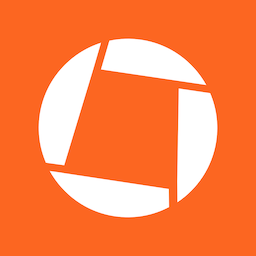 Check out Genius Scan! It’s an easy to use scan to Email or PDF application that is available on Android and iOS and is supported by Technology Help Desk and Student Success Center. Using the Genius Scan app on Android or iOS, you are able to take pictures, create a PDF document, and export to Gmail.
Check out Genius Scan! It’s an easy to use scan to Email or PDF application that is available on Android and iOS and is supported by Technology Help Desk and Student Success Center. Using the Genius Scan app on Android or iOS, you are able to take pictures, create a PDF document, and export to Gmail.
In an effort to facilitate the submission of documents to Instructors, Human Resources, and the Business Office, please recommend the use of Genius Scan. Directions on how to use it on Android and iOS Devices are linked below.
If you have any questions, please reach out to the NMC Technology Help Desk at (231) 995-3020 for assistance.
Apr 15, 2021 | Intercom, Student News, Tech Tips
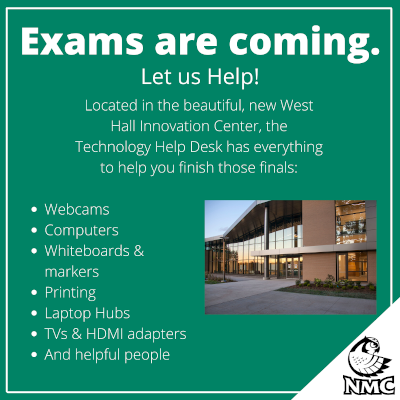 The NMC Technology Help Desk has plenty of gadgets to borrow if you need some help wrapping up your final projects.
The NMC Technology Help Desk has plenty of gadgets to borrow if you need some help wrapping up your final projects.
Just stop by the help desk on the first floor of the West Hall Innovation Center for assistance!
Feb 11, 2021 | Intercom, Student News, Tech Tips
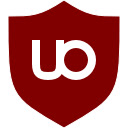 If you’re tired of the constant barrage of ads all over the World Wide Web, then you will want to get uBlock Origin installed on your favorite web browser. uBlock Origin will stop videos from automatically playing on news sites and ads from appearing on YouTube when you need to show your class or coworkers information on the web.
If you’re tired of the constant barrage of ads all over the World Wide Web, then you will want to get uBlock Origin installed on your favorite web browser. uBlock Origin will stop videos from automatically playing on news sites and ads from appearing on YouTube when you need to show your class or coworkers information on the web.
Jan 25, 2021 | Intercom, Tech Tips
- January 27 – 3:30–4:30 p.m. and
- January 29 – 1–2 p.m.
This week! Collaboration Tools – Come join a discussion about how collaboration tools can better facilitate your work with peers or students. We will walk through a few of them, and discuss how and when to use them. Register Here.
Find a list of all upcoming Quick Bytes Sessions here.
Jan 8, 2021 | Student News, Tech Tips
Free Intro To College Tech Workshops
Can technology make you a better student? Join Alison Thornton from Technology Support Services as she covers all of the FREE time-saving and life-hacking technology that NMC offers to its students! Download a new set of skills by learning about the technology and features available to you through NMC, how to level-up in your tech skills, and where you can get support for all things tech-related.
Sign up at the link below to receive your Zoom link to the course(s) you are signing up for. Your signup will ensure you receive the Zoom link prior to the course.
Course List
|
Course
|
Dates
|
|
Getting Started with Zoom and more….
Come join an overview of how to use Zoom at NMC, covering polls, rooms, reactions and more.
|
- Thursday, January 7, 7–7:30 p.m.
- Friday, January 8, 1–1:30pm
- Monday, January 11, 9–9:30 a.m.
- Monday, January 11, 7–7:30 p.m.
- Tuesday, January 12, 11–11:30 a.m.
- Wednesday, January 13, 9–9:30 a.m.
- Thursday, January 14, 9–9:30 a.m.
|
|
File Management – Network Drives and Google Drive
Come join a demonstration of how to save your files (word processing, presentations, and more) to various locations at NMC, so that you make sure they are backed-up and easily accessible to Moodle.
|
- Wednesday, January 13, 7–8 p.m.
- Friday, January 15, 3–4 p.m.
|
|
Google Docs
Google Docs is a word processing software that is easy to use and allows convenient access. It is a great resource for your academic and vocational course work.
|
- Friday, January 8, 3–4 p.m.
- Monday, January 18, 7–8 p.m.
- Thursday, January 28, 3–4 p.m.
|
|
Google Slides
Google Slides is a free and easy to use presentation software. Come watch an overview of how to use this software.
|
- Wednesday, January 20, 3–4 p.m.
- Monday, January 25, 7–8 p.m.
|
Sep 24, 2020 | Intercom, Student News, Tech Tips
Does your work flow keep getting interrupted by only having a single monitor? Would you like to get more out of your desktop?
Check out our latest Tech Tip to find out how you can boost productivity and get more out of your monitor!

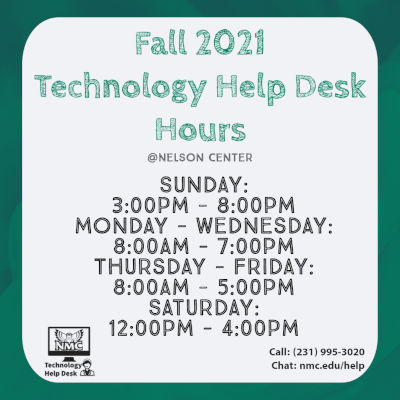 You can call the
You can call the  Starting college can be overwhelming for anyone. That’s why we at the Technology Help Desk made
Starting college can be overwhelming for anyone. That’s why we at the Technology Help Desk made  Can technology make you a better student? Join Alison Thornton from Technology Support Services as she covers all of the FREE time-saving and life-hacking technology that NMC offers to its students! Download a new set of skills by learning about the technology and features available to you through NMC, how to level-up in your tech skills, and where you can get support for all things tech-related.
Can technology make you a better student? Join Alison Thornton from Technology Support Services as she covers all of the FREE time-saving and life-hacking technology that NMC offers to its students! Download a new set of skills by learning about the technology and features available to you through NMC, how to level-up in your tech skills, and where you can get support for all things tech-related.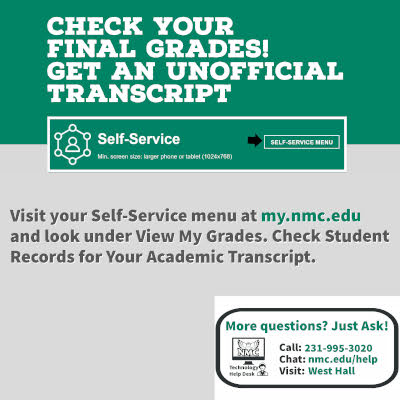 Grades are final for Summer Semester 2021.
Grades are final for Summer Semester 2021.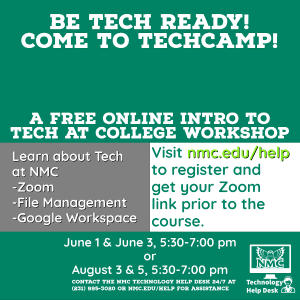 Get ready for the new semester by brushing up on your technology skills at
Get ready for the new semester by brushing up on your technology skills at 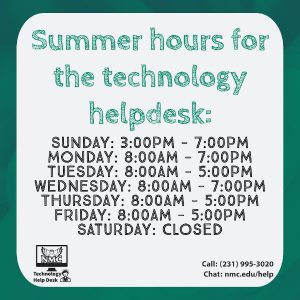 Our hours are changing for the summer, but we’re still here in West Hall, on the phone, and via chat to help. Contact us today for all your technology needs!
Our hours are changing for the summer, but we’re still here in West Hall, on the phone, and via chat to help. Contact us today for all your technology needs!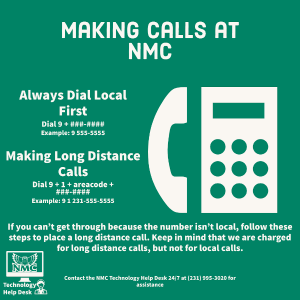 A review of our bills has turned up that we are paying long distance charges for local calls. If you dial 9+1+area code + XXX-XXXX, you are dialing long distance and this costs the college money.
A review of our bills has turned up that we are paying long distance charges for local calls. If you dial 9+1+area code + XXX-XXXX, you are dialing long distance and this costs the college money.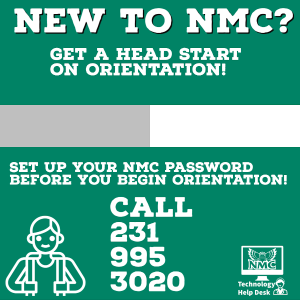 Welcome to NMC!
Welcome to NMC!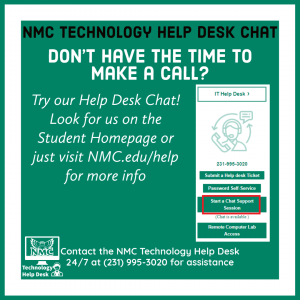 Here at NMC, we use a remote support chat that allows you to contact our Help Desk without having to call.
Here at NMC, we use a remote support chat that allows you to contact our Help Desk without having to call.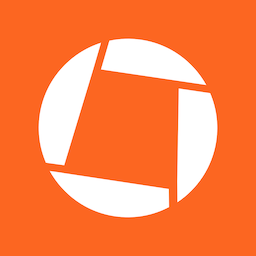 Check out Genius Scan! It’s an easy to use scan to Email or PDF application that is available on Android and iOS and is supported by Technology Help Desk and Student Success Center. Using the Genius Scan app on Android or iOS, you are able to take pictures, create a PDF document, and export to Gmail.
Check out Genius Scan! It’s an easy to use scan to Email or PDF application that is available on Android and iOS and is supported by Technology Help Desk and Student Success Center. Using the Genius Scan app on Android or iOS, you are able to take pictures, create a PDF document, and export to Gmail.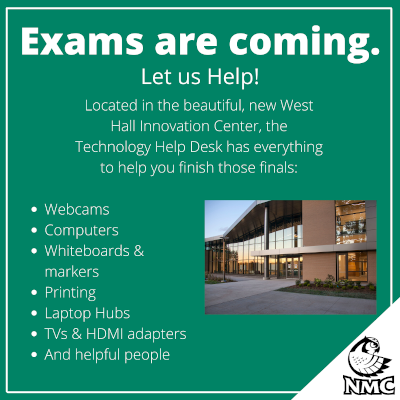 The NMC Technology Help Desk has plenty of gadgets to borrow if you need some help wrapping up your final projects.
The NMC Technology Help Desk has plenty of gadgets to borrow if you need some help wrapping up your final projects.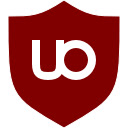 If you’re tired of the constant barrage of ads all over the World Wide Web, then you will want to get uBlock Origin installed on your favorite web browser. uBlock Origin will stop videos from automatically playing on news sites and ads from appearing on YouTube when you need to show your class or coworkers information on the web.
If you’re tired of the constant barrage of ads all over the World Wide Web, then you will want to get uBlock Origin installed on your favorite web browser. uBlock Origin will stop videos from automatically playing on news sites and ads from appearing on YouTube when you need to show your class or coworkers information on the web.