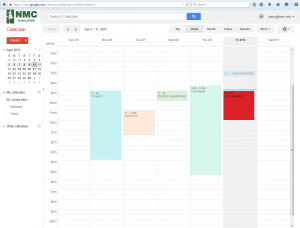 Tech Tips is presented by our Technology Help Desk and will provide you with simple explanations to tech troubles you may come upon in everyday technology use. These posts will occur regularly and will include a wide variety of topics. If you have further questions regarding the Tech Tips, please contact the Technology Help Desk at (231) 995-3020.
Tech Tips is presented by our Technology Help Desk and will provide you with simple explanations to tech troubles you may come upon in everyday technology use. These posts will occur regularly and will include a wide variety of topics. If you have further questions regarding the Tech Tips, please contact the Technology Help Desk at (231) 995-3020.
How great would it be to have access to a coworkers calendar anytime you need it? That’s exactly what you get with Google Calendar and while this has been around for some time at NMC, more and more people are using this invaluable tool. This next article gives a quick tutorial as to how to get the most out of Google Calendar at NMC.
Google Calendar is becoming more popular at NMC, and the more people who use it, the more valuable it becomes. This tool allows for both public and private posting of events, meetings, daily schedules, and a host of other scheduling information which may prove invaluable to a large organization. Views allow for a detailed look at one day or an entire month at a glance, and at any time you can request permission or add a colleague’s calendar to further increase your ability to plan and execute meetings, class time, and all the other things we do together at NMC.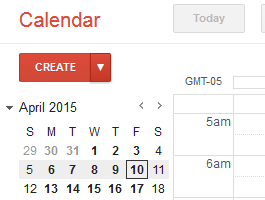
Event Creation: You can make a new event by selecting Create after which a new screen will appear allowing you specify the date and time of the event as well as its duration. You can also make it a personal calendar event so that only you may see it or a public event which all can see and use to plan accordingly.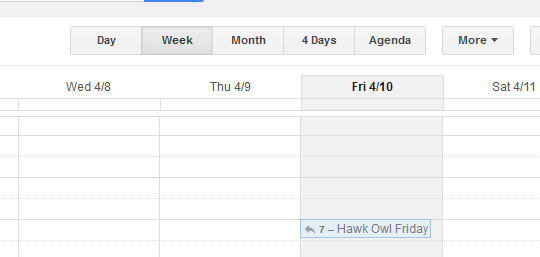
Views: Google Calendar has the ability to display calendars by day, week, month, or by a pre-set agenda determined by the user. You can use this feature with your own calendar as well as those you have access to for quick and easy information at a glance.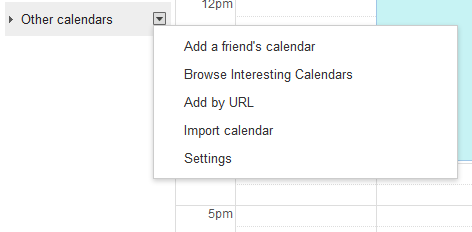
Adding Calendars: By selecting Other Calendars you can view the calendars you currently have access to. To add a calendar simply select Add a friend’s calendar at which point you will be asked to enter the name or NMC email. If they are public you will have immediate access, and if private you will need to wait for their response.
Viewing Calendars: Another great feature about Google Calendars is that they allow you to view individual calendars or multiple at the same time for real time comparison and review. When the box next to the name of the calendar you wish to view has a color assigned to it, then the calendar and all its events will be present. You can have multiple colors, and therefore multiple calendars open at the same time, or by selecting the drop down menu and choosing the Display only this Calendar option you can view them one at a time for a more detailed account. As with all Google Applications support pages may be found at www.support.google.com.
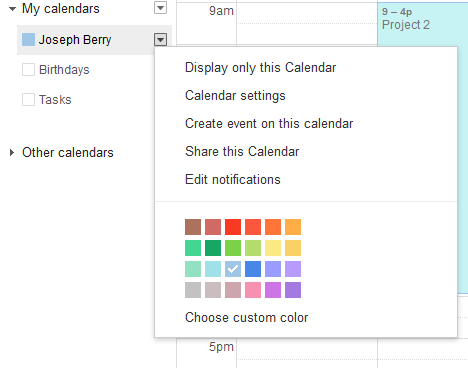
These are just a few of the many features and capabilities of Google Calendar in connection with NMC. Take a look and see what features fit you best, and as always if you have any questions about Google Calendar, or technology in general feel free to contact the NMC Technology Help Desk at 231-995-3020 or visit us online at www.nmc.edu/help.
